Welcome to Nat Finley Photography! Whether you’re an amateur photographer or an iPhone pro, saving your photos is a crucial step toward keeping memories forever. In this step-by-step guide below, we’ll walk you through how to download your photos, save them to your desktop, and ensure that every detail is preserved. So let’s dive in and transform your digital images into tangible works of art! Follow these steps to download your photo gallery from Pic-Time to your desktop onto a safe hard drive. I’ve also linked hard drives and flash drive options from Amazon. Don’t forget you can always use iCloud, Google Photos, or DropBox.
Log in to Pic-Time: Go to the Pic-Time website and login using your credentials.
Access Your Gallery: Navigate to the gallery that contains the photos you want to download. You may need to access the “My Gallery” or a similar section on the website to find your gallery.
Select Photos: Once you’re in the gallery, select the photos you want to download. You can usually select multiple photos at once by clicking on them while holding down the Ctrl (Windows) or Command (Mac) key.
Download Selected Photos: Look for the download option within Pic-Time. It’s typically represented by an icon that looks like an arrow pointing downwards or the word “Download.” Click on this option to start the download process. *I recommend downloading them all and saving
Choose Download Settings: Some platforms may offer options for download settings such as the file format (JPEG, PNG, etc.), resolution, and quality. Choose the settings that best suit your needs. Higher resolution and quality settings will result in larger file sizes.
Start Download: After selecting your download settings, confirm your selection and start the download process. The photos will be packaged into a compressed file (usually a .zip file) for easier downloading.
Save to Desktop: Once the download is complete, locate the downloaded file on your computer. It is usually saved to your computer’s default download location. Move the file to your desktop for easier access.
Transfer to Safe Hard Drive: Connect your safe hard drive to your computer. Open the hard drive and create a folder where you want to store your downloaded photos. Then, drag and drop the downloaded file from your desktop into this folder.
Verify Backup: Once the transfer is complete, verify that the photos are successfully stored on your safe hard drive. You can do this by opening the folder containing the photos on your hard drive and checking that they are accessible and viewable.
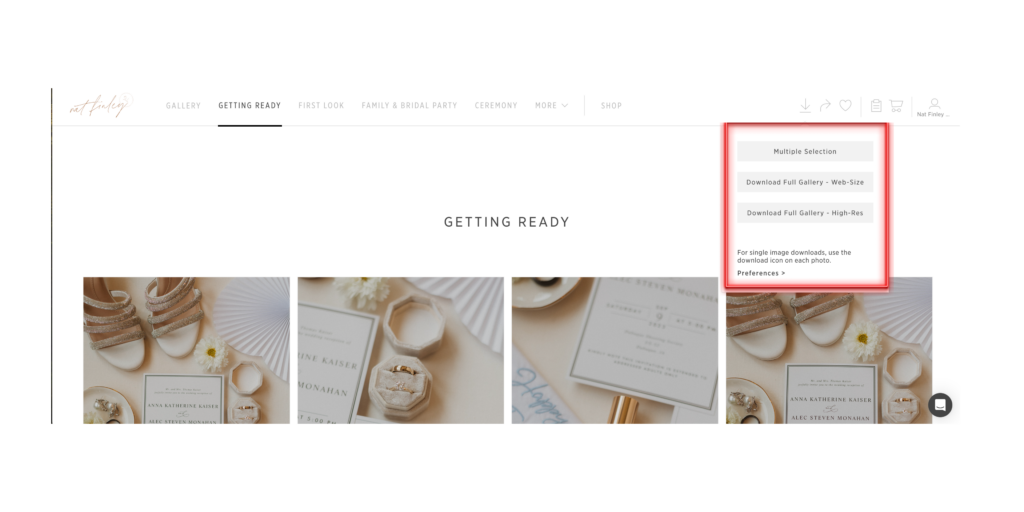
By following these steps, you can safely download your photo gallery from Pic-Time to your desktop and store it on a safe hard drive for secure keeping. Follow the link to check out my Amazon shop for direct links to items I recommend.
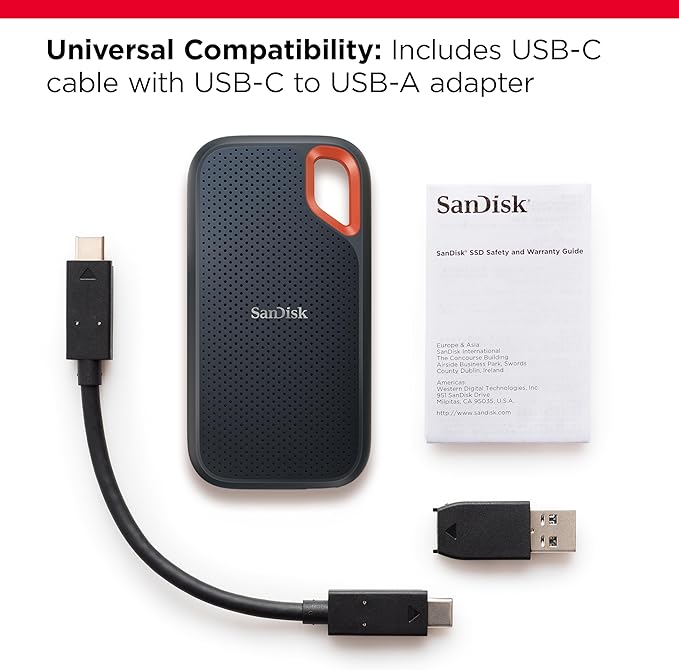


Downloading, saving, and printing your photos is a rewarding process that allows you to share your special moments with the people you love and the time to come. By following these steps and tips from Nat Finley Photography, you can ensure that your printed photos are of the highest quality and truly showcase all the memories. So go ahead, download, save, and enjoy!
